When it comes to software deployment, Google Chrome MSI Installer takes the spotlight for its efficiency and simplicity. Let’s dive into how this installer revolutionizes the deployment process in enterprise settings.
Exploring the benefits, download process, installation steps, and customization options, this guide will equip you with all you need to know about Google Chrome MSI Installer.
Overview of Google Chrome MSI Installer
Google Chrome MSI Installer is a tool designed to simplify the deployment and management of Google Chrome in enterprise environments.
Benefits of Using MSI Installer
- Streamlined Deployment: The MSI installer allows for centralized deployment of Google Chrome across multiple machines, saving time and effort.
- Customization Options: Administrators can customize the installation settings to meet specific requirements of their organization.
- Silent Installation: The MSI installer supports silent installation, which means that the installation process can run in the background without user intervention.
- Automatic Updates: The MSI installer can be configured to automatically update Google Chrome, ensuring that all users have the latest version with security patches.
Simplifying Deployment in Enterprise Environments
The Google Chrome MSI installer simplifies deployment in enterprise environments by providing IT administrators with the tools they need to efficiently manage the installation and updates of Google Chrome across their network. With features like silent installation and customization options, the MSI installer streamlines the process of deploying and maintaining Google Chrome, making it the preferred choice for organizations looking to ensure consistency and security across their systems.
Downloading the Google Chrome MSI Installer
To download the Google Chrome MSI Installer, follow these steps:
Step 1: Go to the Official Google Chrome Enterprise Website
Visit the official Google Chrome Enterprise website at https://cloud.google.com/chrome-enterprise/browser/download/.
Step 2: Choose the MSI Installer Version
Select the version of the MSI installer that is compatible with your operating system (Windows 32-bit or 64-bit).
Step 3: Download the Installer
Click on the download button to start downloading the Google Chrome MSI Installer to your computer.
Differences Between MSI Installer and Regular Chrome Installer
- The MSI installer is designed for IT administrators to deploy Google Chrome across multiple devices in an enterprise environment.
- The regular Chrome installer is intended for individual users and may include additional features like Google account sign-in during installation.
System Requirements for Running the MSI Installer
In order to run the Google Chrome MSI Installer successfully, ensure that your system meets the following requirements:
- Windows operating system (32-bit or 64-bit)
- Sufficient disk space for installation
- Administrative privileges to install software on the computer
Installation Process Using Google Chrome MSI Installer
When it comes to installing Google Chrome using the MSI installer, the process is slightly different from the standard setup. Below, we will detail the steps involved in the installation process, compare it with the usual installation method, and provide troubleshooting tips for common issues that may arise.
Installation Steps Using the MSI Installer
- Download the Google Chrome MSI installer from the official website or a trusted source.
- Run the MSI installer file by double-clicking on it.
- Follow the on-screen instructions to complete the installation process.
- Once the installation is finished, launch Google Chrome to start browsing.
Comparison with Standard Google Chrome Setup
- The MSI installer allows for more customization options during the installation process compared to the standard setup.
- The MSI installer is more suitable for deployment in enterprise environments where silent installation and configuration are required.
Troubleshooting Tips for Common Installation Issues
- If the installation fails, try running the MSI installer as an administrator.
- Ensure that there are no conflicting applications or software that may be hindering the installation process.
- If Google Chrome is already installed, consider uninstalling it before using the MSI installer.
- Check for any antivirus or firewall settings that may be blocking the installation.
- If all else fails, contact Google Chrome support for further assistance.
Customization Options with Google Chrome MSI Installer
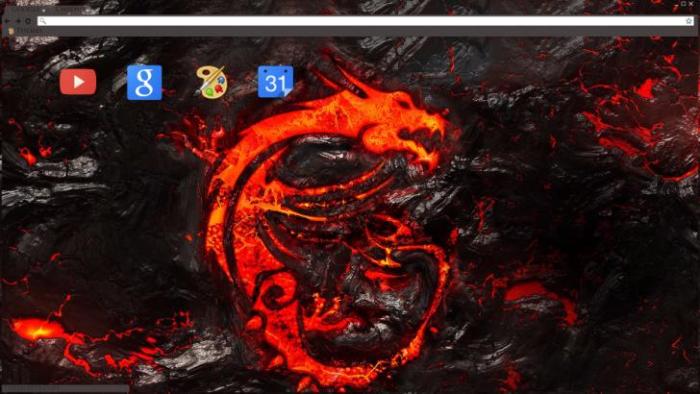
When using the Google Chrome MSI Installer, administrators have various customization options available to tailor installations to specific needs. These options allow for a more streamlined deployment process and ensure that Chrome is configured according to organizational requirements.
Customization through Group Policy
- Administrators can utilize Group Policy settings to customize Chrome installations across multiple devices within a network.
- Options include managing browser settings, controlling updates, and restricting access to certain features.
- By creating and applying Group Policy templates, administrators can enforce consistent configurations for all users.
Customizing Installation Parameters
- Through the MSI installer, administrators can specify installation parameters such as default search engine, homepage, and proxy settings.
- Custom configurations can be created using command-line options or configuration files to automate the installation process.
- These configurations ensure that Chrome is set up according to organizational standards without the need for manual intervention.
Silent Installation and Unattended Deployment
- Administrators have the option to perform silent installations of Chrome using the MSI installer, which allows for installations to occur in the background without user interaction.
- Unattended deployment can be achieved by preconfiguring settings and deploying Chrome across multiple machines simultaneously.
- This method is efficient for large-scale deployments and ensures a consistent installation experience for all users.
Final Thoughts
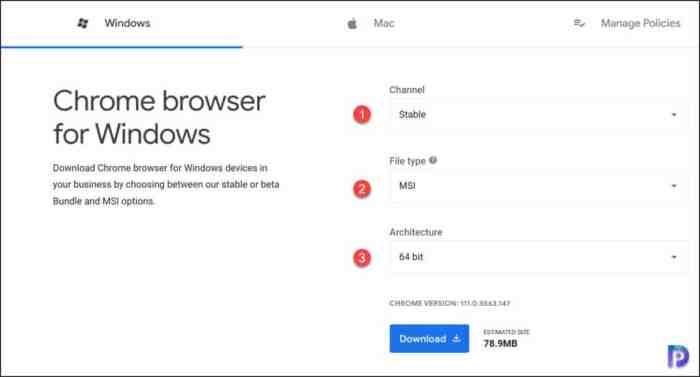
In conclusion, Google Chrome MSI Installer streamlines the deployment of Chrome in enterprise environments, offering a seamless and customizable installation experience. Stay ahead in managing software deployment with this powerful tool.