When it comes to Chrome installation for enterprises, the Chrome Standalone Enterprise Installer takes center stage, offering a seamless and efficient solution tailored for organizational needs.
From installation processes to customization options, this tool provides a comprehensive approach to managing Chrome deployments in enterprise environments.
Overview of Chrome Standalone Enterprise Installer
The Chrome Standalone Enterprise Installer is a specialized version of the Chrome browser installation package designed for enterprise environments. It allows IT administrators to deploy and manage Chrome installations across multiple devices within an organization.Using the Chrome Standalone Enterprise Installer offers several benefits, including centralized control over browser settings, extensions, and updates. It enables IT teams to customize Chrome installations to meet specific security and compliance requirements, ensuring a consistent user experience across all devices.
Differences from Regular Chrome Installation
- The Chrome Standalone Enterprise Installer allows for silent installation and configuration, making it easier to deploy and manage Chrome installations in large-scale environments without user intervention.
- It provides access to additional policy settings and management features through Group Policy or enterprise management tools, giving IT administrators more control over browser behavior.
- The Standalone Enterprise Installer ensures that updates can be tested and rolled out at a pace that suits the organization, reducing the risk of compatibility issues or disruptions.
Installation Process
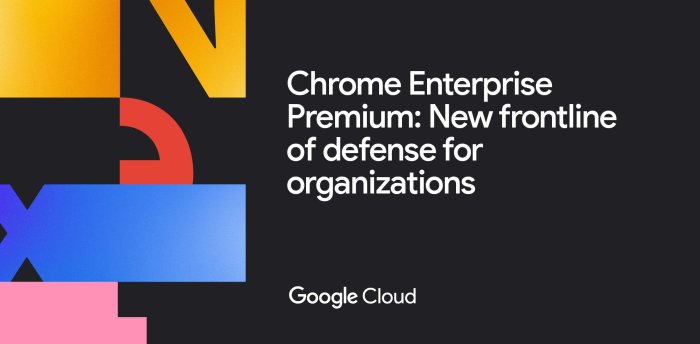
Installing the Chrome Standalone Enterprise Installer is a straightforward process that can be completed in a few simple steps.
Downloading the Installer
- Visit the official Google Chrome Enterprise website to download the standalone installer.
- Choose the appropriate version based on your operating system (Windows, macOS, or Linux).
- Click on the download button to initiate the download of the installer file.
System Requirements
Before proceeding with the installation, ensure that your system meets the following requirements:
- Operating System: Windows 7 or later, macOS 10.10 or later, or a compatible Linux distribution.
- Processor: Intel Pentium 4 processor or later that’s SSE2 capable.
- RAM: Minimum of 2GB RAM recommended for optimal performance.
- Storage: At least 300MB of free disk space to accommodate the installation.
Customization Options
When using the Chrome Standalone Enterprise Installer, administrators have various customization options available to tailor the installation to meet specific needs. Customization can enhance security and usability within an enterprise environment by configuring settings and features according to the organization’s requirements.
Configuration Settings
Administrators can customize Chrome installations by configuring settings such as homepage, default search engine, proxy settings, and extensions. By pre-setting these options, users can have a consistent browsing experience tailored to the organization’s standards.
Group Policies
Utilizing Group Policies, administrators can enforce specific policies across all Chrome installations within the enterprise network. This includes restricting certain features, controlling access to websites, and managing security settings to ensure compliance with company policies and regulatory requirements.
Installation Packages
Custom installation packages can be created to include specific plugins, extensions, or themes that are essential for the organization. By pre-packaging these components, administrators can streamline the deployment process and ensure that all users have access to the necessary tools for their work.
Security Enhancements
Customization options can also enhance security within the enterprise environment by enforcing policies related to data encryption, safe browsing practices, and malware protection. Administrators can configure Chrome to block malicious websites, prevent unauthorized downloads, and ensure secure connections for sensitive information.
User Experience Improvements
By customizing the Chrome installation, administrators can optimize the user experience for employees, making it easier for them to navigate the browser and access necessary resources. This can include simplifying the interface, enabling specific features, and providing shortcuts to frequently used tools.
Deployment in Enterprise Environments
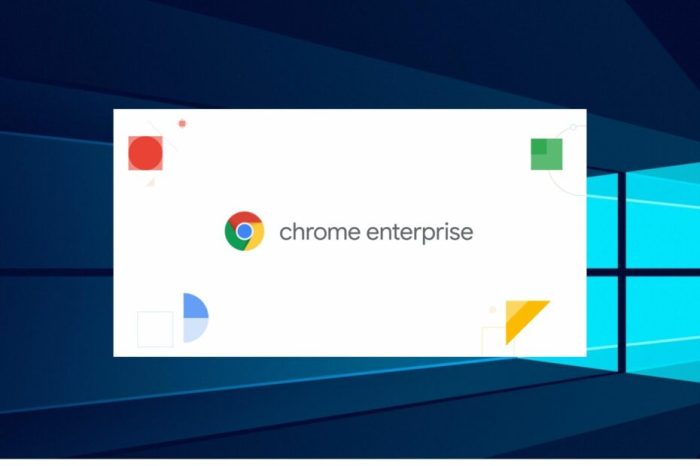
Deploying the Chrome Standalone Enterprise Installer in enterprise settings requires careful planning and execution to ensure a smooth rollout across the organization. Let’s delve into the best practices, deployment process comparison, and potential challenges.
Best Practices for Deployment
- Conduct thorough testing in a controlled environment before deploying the installer company-wide.
- Establish clear communication channels to inform employees about the upcoming deployment and provide necessary training.
- Utilize deployment tools like Microsoft System Center Configuration Manager or Group Policy to streamline the deployment process.
- Regularly monitor and update the deployed Chrome installations to ensure security patches and updates are applied promptly.
Comparison with Other Chrome Deployment Methods
- The standalone installer offers more control and flexibility compared to other deployment methods like Chrome Browser Cloud Management or Chrome Browser Cloud Management with Legacy Browser Support.
- Unlike cloud-based solutions, the standalone installer allows for offline installations and customization based on specific enterprise requirements.
- While cloud management offers centralized control, the standalone installer may be preferred for organizations with strict security policies or limited internet connectivity.
Potential Challenges and Solutions
- Network Bandwidth Limitations: To overcome this challenge, consider using distribution points or scheduling installations during off-peak hours to minimize network congestion.
- User Resistance to Change: Address this by providing clear instructions, highlighting the benefits of the new Chrome version, and offering support channels for any issues or questions.
- Compatibility Issues: Conduct compatibility testing with existing applications and systems to identify and resolve any conflicts before deployment.
Management and Updates
Managing the Chrome Standalone Enterprise Installer within an organization involves ensuring all devices have the latest version of Chrome installed and keeping configurations up to date.
Centralized Management
- Utilize a Mobile Device Management (MDM) solution to centrally manage Chrome installations and configurations across all devices.
- Set up policies and restrictions through the MDM platform to enforce specific settings on all devices running the Chrome Standalone Enterprise Installer.
Keeping Up to Date
- Regularly monitor Chrome release notes and updates to stay informed about the latest features and security patches.
- Establish a schedule for testing and deploying new Chrome versions within the organization to ensure compatibility with existing systems.
Tools for Updates
- Consider using Google Update policies to manage automatic updates for Chrome installations across devices.
- Explore third-party patch management tools that can automate the update process for the Chrome Standalone Enterprise Installer.
Ending Remarks
In conclusion, the Chrome Standalone Enterprise Installer stands out as a versatile tool that simplifies Chrome deployment, enhances security, and streamlines management within enterprise settings.