Embark on your Black Desert journey with our detailed guide on how to install the game seamlessly, ensuring you have the best gaming experience right from the start.
From checking system requirements to optimizing the installation process, we’ve got you covered every step of the way.
Preparation for Installation
When installing Black Desert, it’s crucial to ensure that your system meets the necessary requirements to run the game smoothly. Below are the steps to prepare your system for installation.
System Requirements
- Operating System: Windows 7 or higher
- Processor: Intel Core i3-530 / AMD Athlon II X2 240 or higher
- Memory: 4 GB RAM
- Graphics: NVIDIA GTX 650 / AMD Radeon HD 7770 or higher
- DirectX: Version 11
- Network: Broadband Internet connection
- Storage: 27 GB available space
Importance of System Compatibility
Checking system compatibility is essential to avoid any technical issues or performance issues during gameplay. It ensures a smooth gaming experience without any lag or crashes.
Step-by-Step Guide
- Check your operating system version by right-clicking on ‘This PC’ or ‘My Computer’ and selecting ‘Properties’.
- Verify your processor and memory by going to ‘Task Manager’ and navigating to the ‘Performance’ tab.
- Determine your graphics card model by opening ‘Device Manager’ and expanding the ‘Display adapters’ section.
- Ensure you have DirectX 11 installed by searching for ‘dxdiag’ in the Windows search bar and checking the version under the ‘System’ tab.
- Check your network connection speed by running an internet speed test online.
- Verify available storage space by right-clicking on the drive where you plan to install the game and selecting ‘Properties’.
Downloading the Game Client
To begin your Black Desert adventure, you will need to download the official game client. This is where you can get the game files to install on your device.
Official Source for Download
- You can download the official Black Desert game client from the official website of the game developer, Pearl Abyss.
File Size and Additional Requirements
- The file size of the Black Desert game client can vary, but it is typically around 40-50 GB. Make sure you have enough space on your device to accommodate the game.
- Additionally, there may be some additional files or updates required during the installation process. These are necessary to ensure a smooth gaming experience.
Importance of Official Sources
- It is crucial to download the game client from official sources to avoid malware and potential security risks. By downloading from the official website, you can be confident that you are getting a legitimate and safe version of the game.
Installing Black Desert

To install Black Desert on your computer, follow the steps below based on your operating system.
Windows Installation
- Download the game client from the official Black Desert website.
- Double-click the downloaded file to start the installation process.
- Follow the on-screen instructions to choose the installation location and start the installation.
- Once the installation is complete, launch the game and log in to start playing.
Mac Installation
- Download the Mac version of the game client from the official website.
- Open the downloaded file and drag the game client to your Applications folder.
- Launch the game client from your Applications folder.
- Follow any on-screen instructions to complete the installation process.
Pre-Installation Settings
- Make sure your computer meets the minimum system requirements for Black Desert.
- Disable any antivirus or firewall that may interfere with the installation process.
- Ensure you have enough storage space available for the game files.
Optimizing Installation Process
- Close any unnecessary programs or applications to speed up the installation.
- Connect your computer to a stable internet connection to ensure faster download speeds.
- Consider using an SSD instead of an HDD for faster installation and load times.
Post-Installation Setup
After successfully installing Black Desert, the next step is to set up your account and adjust the in-game settings to ensure the best gaming experience.
Account Creation and Login
To start playing Black Desert, you will need to create an account if you don’t already have one. Simply follow the prompts on the login screen to register and set up your account. Once your account is created, you can log in and start playing the game.
Adjusting In-Game Settings
To optimize your gaming experience, it’s important to adjust the in-game settings according to your preferences. You can customize graphics, audio, controls, and other gameplay settings to suit your hardware and personal preferences. Experiment with different settings to find the perfect balance between performance and visual quality.
- Graphics Settings: Adjust the resolution, texture quality, shadow quality, and other graphical options to achieve the best visual experience without compromising performance.
- Audio Settings: Customize the volume levels for music, sound effects, and voice chat to create an immersive gaming environment.
- Control Settings: Customize key bindings and control settings to match your preferred playstyle and make gameplay more comfortable and intuitive.
Wrap-Up
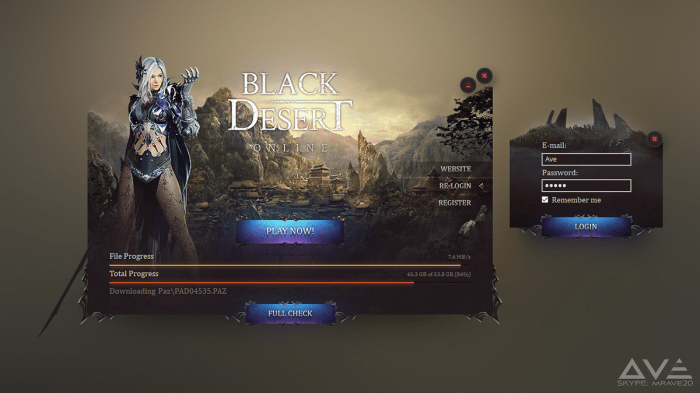
In conclusion, installing Black Desert is the first step towards an immersive gaming experience. Follow our guide to set up the game effortlessly and start exploring the vast world of Black Desert today.