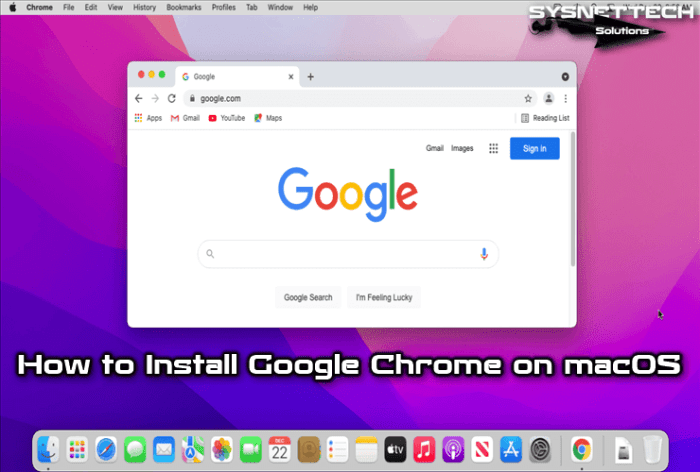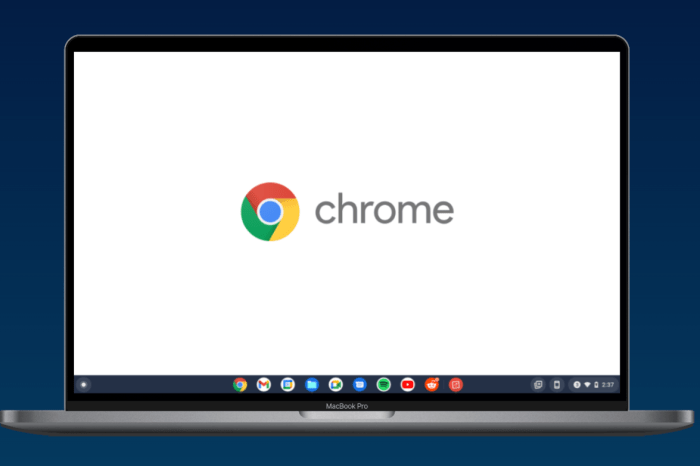Ready to enhance your browsing experience on macOS? Installing Chrome is the key to unlocking a world of seamless browsing and advanced features. Let’s dive in and explore the ins and outs of setting up Chrome on your Mac!
From downloading the browser to troubleshooting common installation issues, this guide has got you covered every step of the way. Get ready to take your browsing game to the next level with Chrome on macOS.
Introduction to Installing Chrome on macOS
Installing Google Chrome on macOS offers several benefits for users looking for a fast, secure, and user-friendly browsing experience.
Popularity of Google Chrome among macOS users
Google Chrome has gained immense popularity among macOS users due to its compatibility with various web applications, extensions, and services. It provides a seamless browsing experience and frequent updates to enhance performance and security.
Unique features of Chrome on macOS
- Syncing across devices: Chrome allows users to sync their bookmarks, history, and settings across multiple devices, making it convenient for macOS users to access their browsing data anywhere.
- Extensions and Web Store: Chrome offers a vast library of extensions and apps in the Chrome Web Store, allowing users to customize their browsing experience and improve productivity.
- Incognito Mode: With Incognito Mode, users can browse privately without saving their browsing history or cookies, ensuring a secure and private browsing experience.
Downloading Google Chrome on macOS
To download Google Chrome on macOS, follow these simple steps:Open your web browser on your macOS device.