Embark on the journey of setting up Sagemath on your system as we explore the ins and outs of this powerful mathematical computing tool. From understanding its significance to navigating the installation process, this guide covers it all in an easy-to-follow manner.
Whether you’re a math enthusiast or a professional in need of advanced computational tools, Sagemath installation is a crucial step towards enhancing your mathematical capabilities. Let’s dive in and get started!
Introduction to SageMath Installation
SageMath is a powerful open-source mathematics software system that combines numerous mathematical software packages into a single interface, making it a versatile tool for mathematical computing.Installing SageMath provides users with a wide range of benefits, including access to advanced mathematical functions, tools for data visualization, and the ability to create and share interactive documents and worksheets. Additionally, SageMath allows for seamless integration of code written in various programming languages, making it a valuable resource for researchers, educators, and students alike.
Compatibility with Different Operating Systems
SageMath is compatible with various operating systems, including Windows, macOS, and Linux distributions. This cross-platform support ensures that users can access SageMath regardless of the operating system they are using, providing flexibility and convenience for a diverse user base.
System Requirements
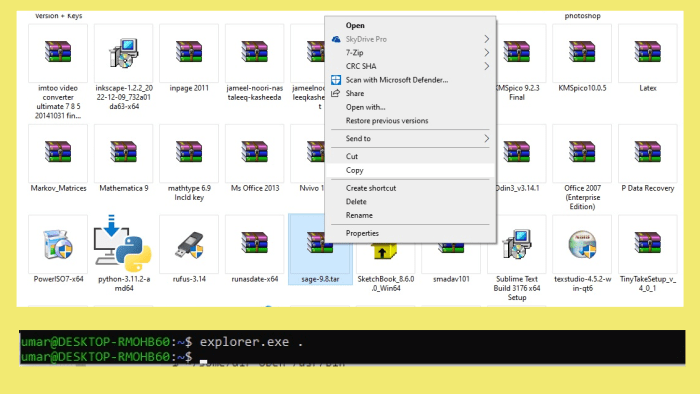
To successfully install SageMath, it is important to ensure that your system meets the minimum hardware requirements, runs a supported operating system, and has sufficient disk space available.
Minimum Hardware Requirements
- Processor: Dual-core 2.0 GHz or higher
- RAM: 2GB or more
- Graphics: 1280×1024 display with 3D acceleration capabilities
Supported Operating Systems
- Linux (Ubuntu, Debian, Fedora, CentOS, etc.)
- Windows 7 or later
- macOS 10.12 (Sierra) or later
Disk Space Requirement
Around 4GB of free disk space is needed for a basic installation of SageMath. However, additional space may be required depending on the packages and libraries you choose to install.
Downloading SageMath
To get started with SageMath, you will need to download the latest version of the software. Here are the steps to download SageMath and the installation options available.
Downloading SageMath
- Visit the official website for SageMath downloads at https://www.sagemath.org/.
- Click on the “Download” button to access the available versions.
- Choose the appropriate version for your operating system (Windows, macOS, or Linux).
- Click on the download link to start the download process.
Installation Options
- Binary Installation: This option provides a pre-compiled version of SageMath for easy installation. Simply download the binary file for your operating system and follow the installation instructions.
- Source Installation: For more advanced users, you can choose to download the source code and compile SageMath on your system. This option allows for customization and optimization of the software.
Installation Process
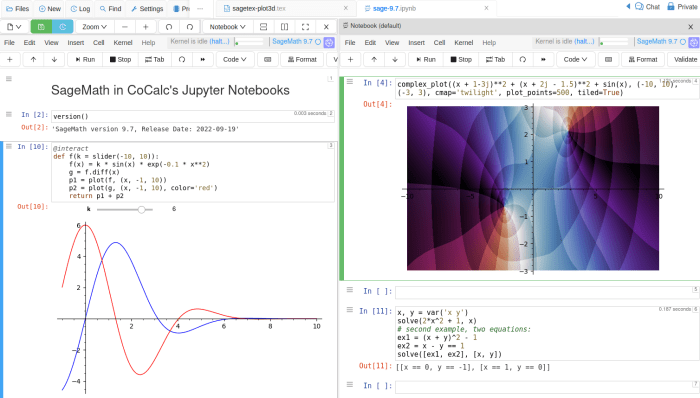
Installing SageMath on Windows is a straightforward process that involves downloading the installation file and running it on your system. On Linux, you can also install SageMath using the command line. Below, we detail the step-by-step process for both operating systems and provide troubleshooting tips for common installation errors.
Installing SageMath on Windows
- Download the SageMath installer for Windows from the official website.
- Double-click the downloaded file to run the installer.
- Follow the on-screen instructions to complete the installation process.
- Once installed, you can launch SageMath from the Start menu or desktop shortcut.
Installing SageMath on Linux
- Open the terminal on your Linux system.
- Use the command line to download the SageMath installation script.
- Run the script using the appropriate commands to install SageMath on your system.
- After installation, you can access SageMath from the terminal by typing ‘sage’.
Troubleshooting Tips for Common Installation Errors
- If you encounter errors during the installation process, make sure you have the necessary system requirements.
- Check for any antivirus or firewall settings that may be blocking the installation.
- Ensure you have administrative privileges to install software on your system.
- Consult the official SageMath documentation or community forums for assistance with specific error messages.
Post-Installation Configuration
After successfully installing SageMath, it is important to configure it to ensure optimal performance and functionality. This includes setting up any additional packages or plugins that may be required for your specific needs.
Updating SageMath
To update SageMath to the latest version, you can simply run the following command in the terminal:
sage -upgrade
This will automatically download and install the most recent updates available for SageMath, keeping your system up to date with the latest features and improvements.
Resources for Learning SageMath
- Official SageMath Documentation: The official documentation is a comprehensive resource for learning how to use SageMath effectively. It covers a wide range of topics and provides detailed explanations and examples.
- Online Tutorials and Courses: There are numerous online tutorials and courses available that can help you improve your skills in using SageMath. Websites like Coursera, Udemy, and Khan Academy offer courses specifically designed for beginners and advanced users alike.
- Community Forums and Support: Joining community forums and discussion groups can be a great way to learn from other SageMath users and get help with any issues you may encounter. Websites like Stack Overflow and the SageMath Google Group are excellent resources for finding answers to your questions.
Last Word
In conclusion, mastering Sagemath installation opens up a world of possibilities in mathematical computing. By following the steps Artikeld in this guide, you’re well on your way to unleashing the full potential of this versatile software. Take the plunge and elevate your mathematical pursuits with Sagemath today.